Supplier Compliance : User Documentation
The following documentation will provide you with the information you need to use the Purchase Order Vendor Compliance Check module. The objective is to familiarise you with the module by providing relevant information on the main business processes it covers and how you can configure it to best suit your needs.
Configuration
Before using the module, you need to configure the necessary settings and data.
1. Activate Supplier Certification on Variants
First, you need to decide if you want to set compliance levels on individual product variants or just on the product template.
Navigate to Purchase > Configuration > Settings.
Locate the Supplier Certification on Variants option and check the box to enable it. This will allow you to set different compliance requirements for different variants of the same product.
Click Save.
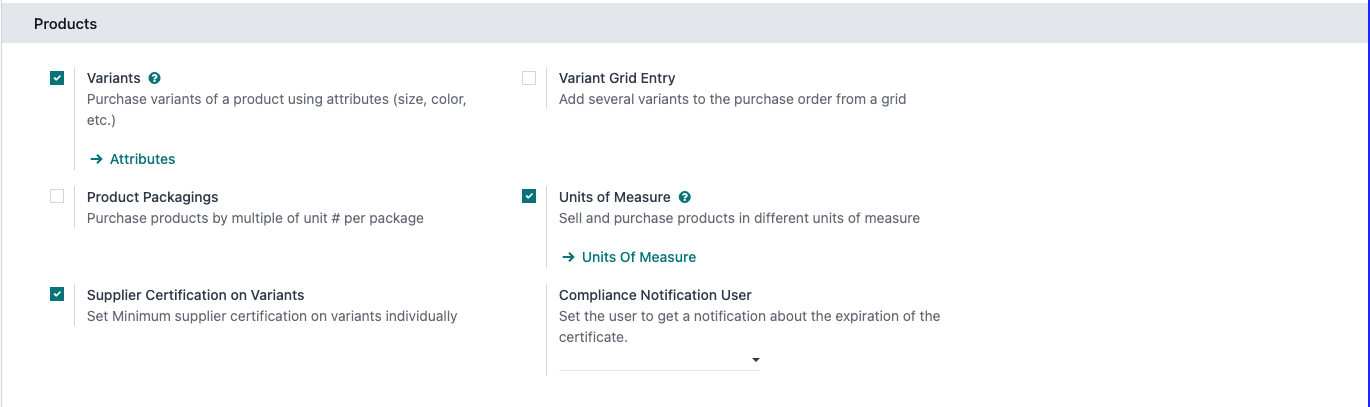
2. Configure a Compliance Notification User
You can designate a user to receive notifications about expiring certificates.
Navigate to Purchase > Configuration > Settings.
Find the Compliance Notification User field and select a user from the list.
Click Save.
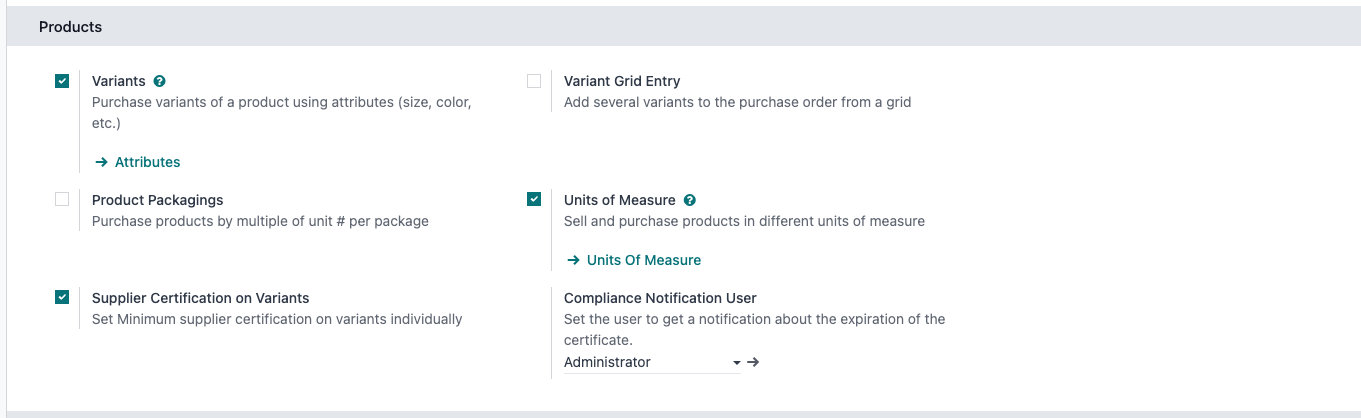
3. Create Certificate Categories
Categorising certificates helps in organising and searching them.
Navigate to Contacts > Configuration > Certificate Categories.
Click New and enter the name for the category (e.g., "ISO 9001", "Organic Certification").
Click Save.
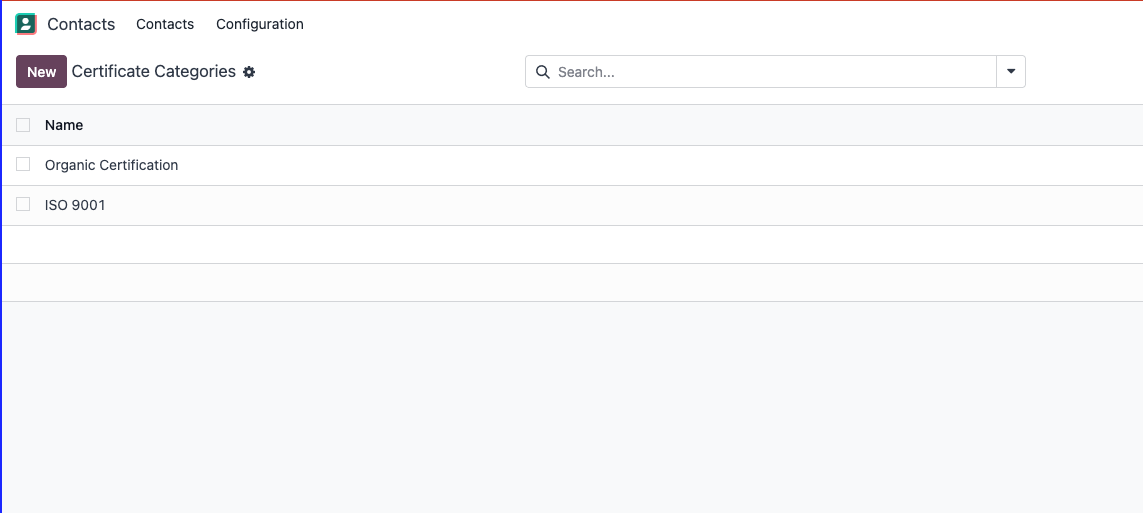
4. Create Supplier Compliance Types
Supplier Compliance Types define the different levels of certification a vendor can have. These are later linked to both the supplier and the products.
Navigate to Contacts > Configuration > Supplier Compliance Types.
Click New to create a new compliance type.
Fill in the following fields:
Level: The main level of compliance (e.g., A, B, C).
Industry: The industry this compliance type applies to. The name will be computed from the level and industry.
Included Levels: You can add other compliance types that are considered included under this one. For example, a level 'A' compliance might also include all requirements for level 'B'.
Click Save.
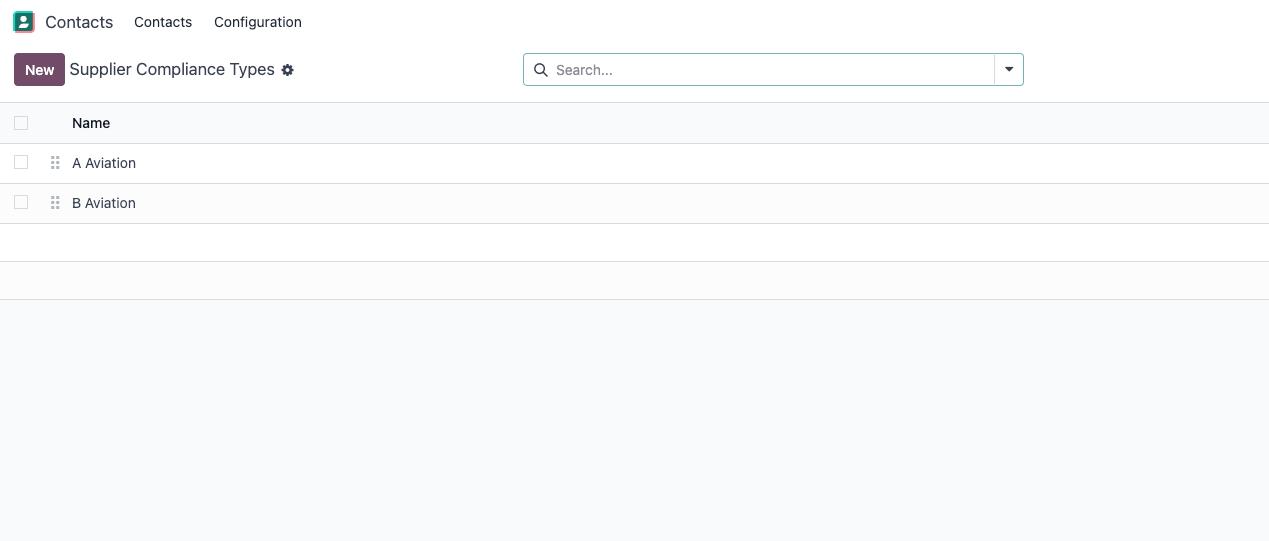
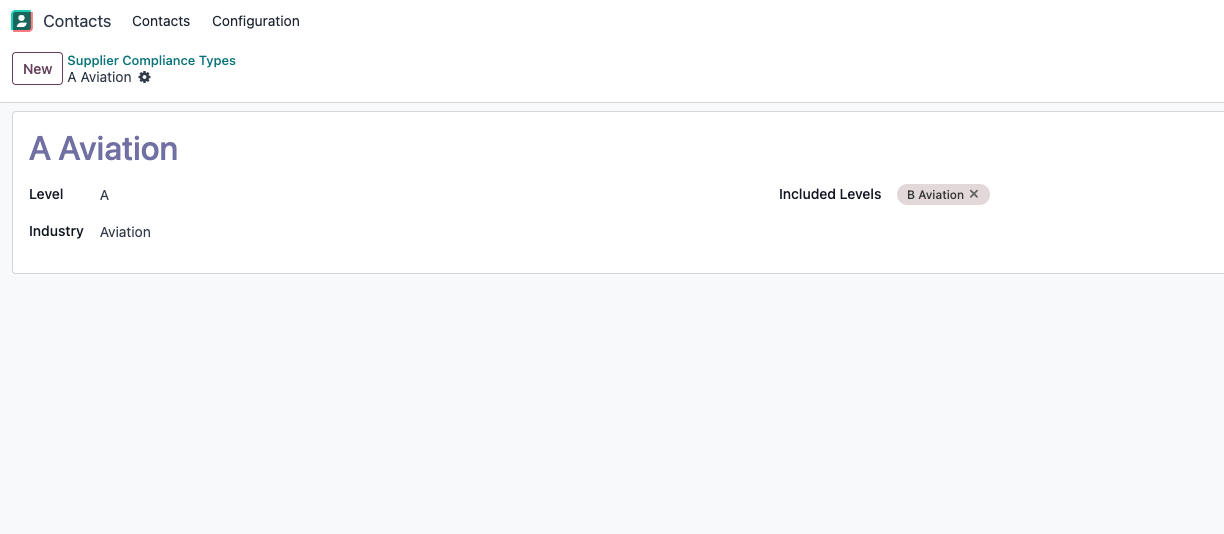
Usage
1. Assigning Compliance Levels and Certificates to Suppliers
Navigate to the Contacts app and open the contact form of a supplier.
Go to the Supplier Compliance tab.
In the Supplier Level field, add the compliance levels this vendor has achieved.
To add a certificate, click the Add certificate button. A pop-up window will appear.
In the pop-up, fill in the certificate details:
Certificate: A descriptive name for the certificate.
Certificate File: Upload the certificate document.
Expiration Date: The date the certificate expires.
Certificate Category: Select the appropriate category.
PO Confirm Warning: Decide what should happen if a PO is created for this vendor when the certificate is expired. You can choose to "Add a Warning" or "Block Purchase Order".
Click Save. The certificate will now appear in the Certifications list.

2. Assigning Compliance Types to Products
Navigate to the Purchase or Inventory app and open a product form.
Go to the Purchase tab.
In the Minimum Supplier Certification field, add the compliance types a vendor must have to supply this product.
Click Save.
3. The Compliance Check on Purchase Orders
The compliance check is performed automatically.
Create a new Request for Quotation (RFQ) in the Purchase app.
Select a Vendor and add one or more products to the order lines.
When you try to Confirm Order, Send by EMAIL, or Print RFQ, the system will perform the compliance check.
If compliance is met: The action (confirm, send, print) will proceed as normal.
If a certificate is expired: A warning wizard will appear based on your configuration for that certificate. You may be allowed to proceed or be blocked.
If the supplier's compliance level does not match the product's required level: The Compliance Fail Wizard will appear.
4. Handling a Compliance Failure
When the Compliance Fail Wizard appears, it will list the products that failed the check.
You have two options to proceed:
Provide a reason for each line: In the list of purchase order lines, fill in the Compliance Fail Reason for each product you wish to keep on the order.
Provide a general reason: Fill in the General compliance fail reason field at the top of the wizard. This reason will apply to the whole order.
If you do not provide a reason for a specific line, and no general reason is provided, that product will be removed from the PO.
After providing the necessary reasons, click Confirm. The purchase order will be updated, and the original action (e.g., confirming the PO) will proceed. The reasons will be stored on the PO for future reference.